Review: Sketching and Drawing Apps for iPad
I have a number of drawing and sketching apps on my iPad that I frequently use for sketching ideas, making site sketches, illustrations, etc. Recently, I started drawing a site sketch and found that the app I was using did not have a feature I want. So I got to thinking, what is the best app that technicians and construction staff might use for drawing sketches or illustrations? Likely, as with most apps, there is no one perfect app that does everything you want, but various apps that are better for certain types of tasks. So, I thought maybe I should figure out what I want in a drawing/ sketching app and search for the ultimate app. Here's what I found.
What do I want in a drawing app?
My needs for a drawing/illustration app is to typically make a simple sketch of a site plan, test location plan, or construction detail to support something I have said in a meeting or report. Or, I'll often use the iPad to sketch ideas as I am discussing things in a meeting or on a job site. Here's my list of needs and wants for a sketching app:
Need
- freehand drawing with smooth lines and ability to vary pen weight
- eraser tool (because I'm far from an artist)
- text tool to be able to annotate the drawing with text (for clarity)
- zoom/pan so I can zoom in to add detail where needed
- export to the photo roll and email either PDF or image file
Want (nice but not necessary)
- colors
- shapes (ability to create perfect squares, circles, etc.)
- save to cloud services
- layers (might be good for more complex sketches)
- insert and annnotate photos (this is not a need because I love using Skitch for annotating site photos)
You'll note that I did not set price as an issue as all the apps I reviewed were less than $10. Don't you just love this new app economy? You can get incredibly useful software for less than two lattes.
Narrowing the field.
I reviewed the apps I already owned in accord with the needs and wants I identified, I purchased several more apps that I thought had good potential, and I reviewed the stated capabilities of a myriad of additional apps. [Sidenote: If you search for "sketch app ipad" or "draw app ipad" in the app store, you get hundreds of results :-(] Typical of the engineer I am, I summarized the findings in a table to compare the apps against my criteria. Based on that table, I narrowed the list to five apps that I would put through the paces.
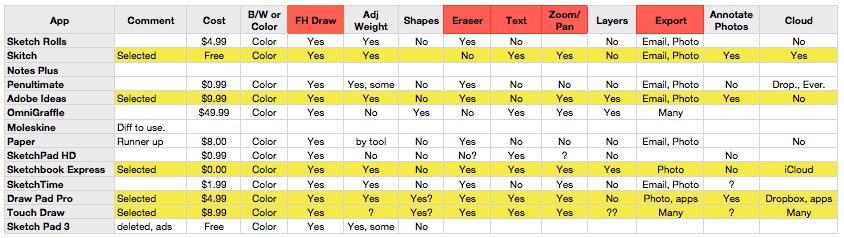
Putting the sketching apps to work.
I selected five apps to put to the test:
- Adobe Ideas
- Draw Pad Pro
- Sketchbook Express
- Skitch
- Touch Draw
You'll note that these apps vary quite a bit in their intended category and capabilities - Adobe Ideas is a very simple digital sketchbook for simple sketches, Sketchbook Express is the free version of Sketchbook Pro by AutoDesk which is a complex art drawing app, and Touch Draw is more of a cad-type drawing app. Three of these apps met all my needs criteria (Sketchbook Express, Draw Pad Pro, and Touch Draw). Skitch lacks an eraser tool and Adobe Ideas lacks the ability to add text.
In order to put these apps through the paces, I decided to try to make the same sketch with each app. I decided to try to illustrate a dam schematic, something an engineer or technician might do if they were performing a dam inspection. I drew the schematic by pencil first in a notebook and will try to replicate that schematic in each app. I will be using a stylus, as I often do when making drawings on the iPad. Here is my hand drawn schematic.

Here are my thoughts on using each app and the results of my drawing test.
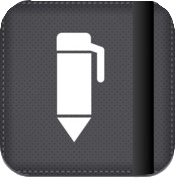 Draw Pad Pro, by Fishington Studos
Draw Pad Pro, by Fishington Studos
Price: $1.99 + $2.99 for in-app purchases you'll want ($4.98)
App Store Rating: 4 stars
My Rating: 4.5/5 iPads
DrawPad Pro was a new app to me but the stated app capabilities met my needs and most of my wants in a sketching app (with in-app purchases of tools).
I liked: The drawing interface is very nice and line drawing is smooth. It seems to offer enough tool flexibilty (color, line width) but not so much customization that the user gets frustrated with options. Moving around in the image (zoom, pan) was intuitive with two-finger gestures typical of iOS apps. Drawing tools include a pen, eraser, shapes (line, square, circle), and text box. You can also add an image to your drawing or add an image to trace over. The app offers a couple of options for your drawing surface - blank page, small grid, or larger grid. Grided paper is nice when drawing technical sketches.
Not so crazy about: You can also add an audio note to the file; however, you can only create one note. If you try to append to that recording it wants to erase the previous audio. This might be OK for recording an entire meeting but not handy for making notes while doing an inspection or such.
Overall: Draw Pad Pro works great for creating sketches. This has potential.
 Skitch for iPad, by Evernote Corporation
Skitch for iPad, by Evernote Corporation
Price: Free
App Store Rating: 3.5 stars
My Rating: 4/5 iPads
Skitch is certainly a must have app, especially with the price (free). I have used Skitch for a long time to annotate on photos to illustrate information on a photo (if a picture is worth a thousand words, a picture with words and illustration is priceless!) I decided to see if Skitch would handle my general illustration sketching needs. In general, I was surprised at how well Skitch worked for creating a drawing on a blank canvas.
I liked: Skitch is just easy to use and interface is intuitive. The line drawing looks great. I also like that Skitch can link to your Evernote account since I manage a lot of my notes in Evernote.
Not so crazy about: You can't zoom or pan around an image. That's the primary reason I won't be using this app for creating sketches. If you're going to create a sketch/drawing with any level of detail, you must be able to zoom in and out of the image. Also, there is no eraser. Drawn elements can be selected and deleted but portions of your drawing cannot be erased.
Overall: I love skitch for annotating on photos but it likely will not be my goto app for creating sketches.
 Adobe Ideas, by Adobe
Adobe Ideas, by Adobe
Price: $9.99
App Store Rating: 3.5 stars
My Rating: 2.5/5 iPads
Prior to this exercise, Adobe Ideas was my go-to sketching app. I had used Ideas to sketch out a number of site diagrams, icon ideas, layouts, etc. So, I guess I could say I was pretty familiar with the Adobe Ideas interface.
I liked: I really like the simplicty of Adobe Ideas
Not so crazy about: Moving beyond the opening screen can be a bit confusing at first within Adobe Ideas. There is no ability to add text in the app and no ability to zoom/pan for adding detail. Unfortunately, I don't have the best handwriting in the world and if I am creating sketches to convey information to others, this is a pretty big detractor.
Overall: Adobe Ideas is a great app for creating very quick, rough sketches. For my needs, the lack of the ability to add text to the image means it won't be my goto app for many of my sketches. But, if I just need to convey a rough idea, Adobe Ideas would work fine. [Although, I am really liking the Paper app by FiftyThree, Inc.]
 Sketchbook Express, by AutoDesk
Sketchbook Express, by AutoDesk
Price: Free
App Store Rating: 4 stars
My Rating: 3.5/5 iPads (this assignment)
Sketchbook Express is the free version of the award-winning drawing app by AutoDesk Sketchbook Pro. Initially, I thought this tool might be beyond my needs for a simple sketching app. Some of the images created by people artists with this app are amazing.
I liked: There is a lot to like about Sketchbook Express, especially since it's free.
Not so crazy about: Sketchbook Express would not let me create multi-line text. If you want a multi-line text segment, you have to enter each line of text as a separate entry. That's not very efficient.
Overall: As you can see by the image below, Sketchbook Express allowed me to create one of the nicer looking sketches, although at a price (time).
 TouchDraw, by Elevenworks LLC
TouchDraw, by Elevenworks LLC
Price: $8.99
App Store Rating: 4 stars
My Rating: 2/5 iPads (for this assignment)
TouchDraw is a vector drawing program (as is AutoCAD) and as such, is a bit different than the other apps in this evaluation. However, I wanted to try to do a sketch in a more capable vector drawing app and TouchDraw got the nod.
I liked: Overall, I was a bit surprised at how well TouchDraw allowed me to create sketch type drawings. With TouchDraw being a vector drawing program, it allows for better refinement in producing drawings. My hand drawn line segments were rendered into a vector line with nodes and handles which allowed me to make tweaks to the line after I had drawn it. The other raster apps did not allow this flexibility. Once a line is drawn, it's there unless you erase it.
Once my drawing was done (or as done as I was going to get it), there are plenty of options for exporting the drawing to a raster image (jpg, png, pdf). Vector drawing export options included TouchDraw format, svg, and Visio (where's the dwg, dwf or dxf?).
Not so crazy about: Since the app creates vector lines, this also cause some issues in that my line was sometimes changed a bit from what I drew. Also, Touchdraw needs to add more flexibility in the types of handles for lines. That is, handles always represent a smoothed corner and quite often I needed them to be hard, square corners. Also, once you draw a line you cannot erase parts of the line. What you end up doing is creating another line segment over the line and adding a solid fill to that segment such that it covers the underlying line. Also, refined drawings come at a cost -- time. It was taking me longer to create the drawing in TD and I lost patience and did not finish the drawing, as you can see.
Overall: I was impressed with TouchDraw's drawing abilities and I can definately see some uses I will have for this app. However, for creating a quick sketch in the field, TouchDraw was not as nimble as I desire and won't be my app of choice for creating site drawings or sketches.
Honorable Mentions.
I have to mention some apps that I use for drawing/sketching/creating that didn't make it into my review. I have used and still use of of these for varying tasks. You might find these meet one of your needs as well.
- AutoCAD WS by Autodesk, free
- Paper by FiftyThree, Inc.
- OmniGraffle by Omni
- Penultimate
Final Thoughts.
One of the greatest things about the Apple app environment and movement is that apps are so stinking cheap. If you bought every one of the apps I tried out, you spend less than $25. That's incredible. As a result, you don't have to try to find the one app that meets all your needs. Download/buy several and use the app that works for a particular scenario. You might have one app to create site plans, another to do rough sketches of ideas when talking with someone, another for creating more detailed vector drawings, another for flowcharting, etc.
My goto app for creating site sketches will be Draw Pad Pro. It provided the best overall combination of the tools I need and an easy to use interface with adequate drawing export options.
If I have failed to mention an app that you use effectively for creating drawings or sketches, please let me know in the comments.
References (28)
-
 Response: KonsulenteriPadinConstruction - iPad in Construction - Review: Sketching and Drawing Apps for iPad
Response: KonsulenteriPadinConstruction - iPad in Construction - Review: Sketching and Drawing Apps for iPad -
 Response: fitnessiPadinConstruction - iPad in Construction - Review: Sketching and Drawing Apps for iPad
Response: fitnessiPadinConstruction - iPad in Construction - Review: Sketching and Drawing Apps for iPad -
 Response: treatment for celluliteiPadinConstruction - iPad in Construction - Review: Sketching and Drawing Apps for iPad
Response: treatment for celluliteiPadinConstruction - iPad in Construction - Review: Sketching and Drawing Apps for iPad -
 Response: how to remove celluliteiPadinConstruction - iPad in Construction - Review: Sketching and Drawing Apps for iPad
Response: how to remove celluliteiPadinConstruction - iPad in Construction - Review: Sketching and Drawing Apps for iPad -
 Response: drag racing hack RPiPadinConstruction - iPad in Construction - Review: Sketching and Drawing Apps for iPad
Response: drag racing hack RPiPadinConstruction - iPad in Construction - Review: Sketching and Drawing Apps for iPad -
 Response: Phil Pustejovsky reviewiPadinConstruction - iPad in Construction - Review: Sketching and Drawing Apps for iPad
Response: Phil Pustejovsky reviewiPadinConstruction - iPad in Construction - Review: Sketching and Drawing Apps for iPad -
 Response: Freedom MentoriPadinConstruction - iPad in Construction - Review: Sketching and Drawing Apps for iPad
Response: Freedom MentoriPadinConstruction - iPad in Construction - Review: Sketching and Drawing Apps for iPad -
 Response: freedom mentoriPadinConstruction - iPad in Construction - Review: Sketching and Drawing Apps for iPad
Response: freedom mentoriPadinConstruction - iPad in Construction - Review: Sketching and Drawing Apps for iPad -
 Response: frank dellaglioiPadinConstruction - iPad in Construction - Review: Sketching and Drawing Apps for iPad
Response: frank dellaglioiPadinConstruction - iPad in Construction - Review: Sketching and Drawing Apps for iPad -
 Response: frank dellaglioiPadinConstruction - iPad in Construction - Review: Sketching and Drawing Apps for iPad
Response: frank dellaglioiPadinConstruction - iPad in Construction - Review: Sketching and Drawing Apps for iPad -
 Response: freedom mentoriPadinConstruction - iPad in Construction - Review: Sketching and Drawing Apps for iPad
Response: freedom mentoriPadinConstruction - iPad in Construction - Review: Sketching and Drawing Apps for iPad -
 Response: Instant offline presenceiPadinConstruction - iPad in Construction - Review: Sketching and Drawing Apps for iPad
Response: Instant offline presenceiPadinConstruction - iPad in Construction - Review: Sketching and Drawing Apps for iPad -
 Response: CameraiPadinConstruction - iPad in Construction - Review: Sketching and Drawing Apps for iPad
Response: CameraiPadinConstruction - iPad in Construction - Review: Sketching and Drawing Apps for iPad -
 Response: todo list appiPadinConstruction - iPad in Construction - Review: Sketching and Drawing Apps for iPad
Response: todo list appiPadinConstruction - iPad in Construction - Review: Sketching and Drawing Apps for iPad -
 Response: GoPro AccessoriesiPadinConstruction - iPad in Construction - Review: Sketching and Drawing Apps for iPad
Response: GoPro AccessoriesiPadinConstruction - iPad in Construction - Review: Sketching and Drawing Apps for iPad -
 Response: independent.academia.eduiPadinConstruction - iPad in Construction - Review: Sketching and Drawing Apps for iPad
Response: independent.academia.eduiPadinConstruction - iPad in Construction - Review: Sketching and Drawing Apps for iPad -
 Response: essay jazziPadinConstruction - iPad in Construction - Review: Sketching and Drawing Apps for iPad
Response: essay jazziPadinConstruction - iPad in Construction - Review: Sketching and Drawing Apps for iPad -
 Response: CSCS QuestionsiPadinConstruction - iPad in Construction - Review: Sketching and Drawing Apps for iPad
Response: CSCS QuestionsiPadinConstruction - iPad in Construction - Review: Sketching and Drawing Apps for iPad -
 Response: Uninstaller SoftwareiPadinConstruction - iPad in Construction - Review: Sketching and Drawing Apps for iPad
Response: Uninstaller SoftwareiPadinConstruction - iPad in Construction - Review: Sketching and Drawing Apps for iPad -
 Response: click the up coming webpageiPadinConstruction - iPad in Construction - Review: Sketching and Drawing Apps for iPad
Response: click the up coming webpageiPadinConstruction - iPad in Construction - Review: Sketching and Drawing Apps for iPad -
 Response: blogiPadinConstruction - iPad in Construction - Review: Sketching and Drawing Apps for iPad
Response: blogiPadinConstruction - iPad in Construction - Review: Sketching and Drawing Apps for iPad -
 Response: necklacesiPadinConstruction - iPad in Construction - Review: Sketching and Drawing Apps for iPad
Response: necklacesiPadinConstruction - iPad in Construction - Review: Sketching and Drawing Apps for iPad -
 Response: Fallout shelter for pc
Response: Fallout shelter for pc -
 Response: 192.168.1.1
Response: 192.168.1.1 -
 Response: Free TikTok Video Downloader Online
Response: Free TikTok Video Downloader Online -
 Response: the celebrity birthdays
Response: the celebrity birthdays -
 This blog is very informative for us. Thanks for writing it. In this article, some examples help me in applying in daily life.
This blog is very informative for us. Thanks for writing it. In this article, some examples help me in applying in daily life. -
 Response: hotmail login
Response: hotmail login

Reader Comments (3)
Great review. I didn't even know there're so many drwaing applications for iPad.
Thanks. There are many and growing every day.
Jeff, that was the best review I've seen, thanks draw pad pro looks like the one for me.